Domain PointingWhat to Do When You Switch Web Hosting Providers
|
|

|
| 2.8/5.0 (10 votes total) |
|
|
|
|
Dina Giolitto
May 07, 2006
|
There are two critical things you MUST know before switching your web hosting to a new provider. One, the company who hosts your domain name, and two, how to "point" your domain name to the new server who will be hosting your account.
If you recall, the name of the company where you bought your domain is often NOT the same name as the company where you log into your website account and upload pages that you design. For example, you may have purchased a domain name from GoDaddy.com but then decided to buy the Yahoo.com hosting package. So, if you decide one day that Yahoo.com is not providing the services you need to run your website the way you'd like, you may decide to change over to, say, PowWeb.com. You want to ensure that the GoDaddy.com domain name "points" to PowWeb.com hosting so that you can obtain control of your domain and so that your visitors will be able to view your website.
The following is a step-by-step tutorial of how to switch web hosting and reconfigure your domain pointing. Save it for the day when you change web hosting providers, because you will definitely need this information! Step 1: Sign up for a new web hosting package with your NEW hosting provider (at this point, your package is NOT functional - you've simply placed your order).
Step 2: Ask the NEW hosting provider what the web server address is that the domain should POINT TO. Write it down and save it for later.
Step 3: Call up the OLD web hosting company and be prepared to sit on hold for an hour. If the guy tries to cut a deal with you, don't fall into his trap. You're cancelling because his company bites the big one. Stand your ground.
Step 4: Cancel your package with the OLD host. If the old host is ALSO the company whom you purchased your domain from, ask them WHAT COMPANY THEY LICENSE THEIR DOMAINS FROM. Some companies buy domains directly, while others resell domains to you from licensors. If this sounds confusing, that's because it is. Clear up the question, "Who owns my domain name?" by performing a "Who Is" search on GoDaddy.com and typing in your own domain name. Before you kiss your old host goodbye, ask WHAT EMAIL ADDRESS OF YOURS IS LISTED AS THE MAIN CONTACT - so that you can access your cancellation confirmation and any info that they might be kind enough to include with your farewell message (don't expect much though).
Step 5: If your hosting company gives you a name where they licensed your domain from, ASK THEM FOR THE WEBSITE ADDRESS where you'll need to access your web domain info and reconfigure your domain pointing. You want the EXACT URL so that you don't get lost on the site later while trying to access your domain info. A good example of this: Earthlink.com licenses their domains from Melbourne IT Australia. So, if you want to get into your Melbourne IT domain account, you must obtain the exact URL from the Earthlink customer service person before you hang up the phone. They should know it.
Step 6: Ask your web hosting company WHEN your website will be officially booted from their server. You want an exact date so that you can prepare your customers for the big shutdown. You will lose your POP email on this day - it's up to you to reconfigure it later on. Get a backup email address where your important customers can contact you, and send out notification to your list of contacts what the temporary email address is.
Step 7: BACK UP YOUR WEB FILES. If you use FTP to upload pages that you create in a web editing program, make SURE that the folder where you store your website files contains all the latest LIVE pages from your website, especially images and files. If, for example you use Dreamweaver, this means you'll want to "GET" the most recent versions of your live web pages and store them on your local disk. If you don't do this, kiss your website goodbye and get ready to start over.
Step 8: On the day of reckoning, your website will suddenly go blank. Mine showed a rather disconcerting message, I can't say if that's a web standard. Again - reassure your visitors that you'll be up and running soon.
Step 9: Go to the URL that your OLD HOST supplied - the one where your domain name is officially registered. (I mentioned that mine was Melbourne IT). Get to the page where you can update your records and type in your domain name. A password will be sent to your email (NOTE: THIS IS THE SAME EMAIL ADDRESS THAT THE OLD HOST HAD ON FILE AS YOUR CONTACT INFO).
Step 10: Open your email, get the password to your domain and go back to the licensor of your domain name (mine was Melbourne, yours is whatever). Find the page where you can update your records, enter the password. Take the URL that the NEW HOST supplied you with in Step 2 - the one where your domain name should "point" to, and enter it on that page. Check your contact info and update if necessary. Save it.
Step 11: Sit around for the next 24-72 hours and wait for the change to update on the internet. This can take longer in some areas, and less time in others. It can sometimes take a week (!) but hopefully that won't happen to you.
Step 12: Make sure you know your account name and password for the NEW web hosting, as well as the EXACT ftp address to use with your FTP program. You can start updating your files even before your website is live again - they'll sometimes give you a temp address that lets you advance prepare for republishing.
Step 13: "PUT" all the new HTML, image and pdf files from your local disk (meaning, on your computer), to your new server. This is a good time to make updates to your website so that it's fresh and dandy when the server hosting finally kicks in.
Step 14: When the website goes live, reconfigure your POP mail. Your POP mail is hosted through your domain, so if your site is named happyboy.com then your email might be [email protected]. Be sure that you know your ACCOUNT NAME (sometimes this is different than your actual email address) and your password.
Step 15: Do a search on POP Email configuration with your NEW hosting provider. Take NOTES! The basic info you'll want to have on hand: -type of connection - if you have DSL or a cable modem, it's LAN -your POP email account name -your password -your actual email address - example, [email protected] -type of account - usually POP3 -incoming mail server (could be something like, smpt.earthlink.net or mail.earthlink.net or other - find it in the search that you did above) -outgoing mail requires authentification? (yes or no?) -server port numbers - typically, Incoming = 110 and Outgoing = 25 If you can get your site back up and running and your email to work within 48 hours, congratulations! I'd buy you a beer if we were friends. Copyright 2006 Dina Giolitto. All rights reserved. |
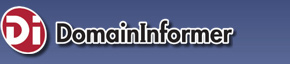





 FEEDBACK
FEEDBACK COMMENTS
COMMENTS PRINT
PRINT SUBMIT ARTICLE
SUBMIT ARTICLE RSS
RSS